Deploy the InfluxData Platform in Google Cloud Platform
For deploying InfluxDB Enterprise clusters on Google Cloud Platform (GCP) infrastructure, InfluxData provides an InfluxDB Enterprise bring-your-own-license (BYOL) solution on the Google Cloud Platform Marketplace that makes the installation and setup process easy and straightforward. Clusters deployed through the GCP Marketplace are ready for production.
The Deployment Manager templates used for the InfluxDB Enterprise BYOL solution are open source. Issues and feature requests for the Marketplace deployment should be submitted through the related GitHub repository (requires a GitHub account) or by contacting InfluxData support.
Prerequisites
This guide requires the following:
- A Google Cloud Platform (GCP) account with access to the GCP Marketplace.
- A valid InfluxDB Enterprise license key, or sign up for a free InfluxDB Enterprise trial for GCP.
- Access to GCP Cloud Shell or the
gcloudSDK and command line tools.
To deploy InfluxDB Enterprise on platforms other than GCP, please see InfluxDB Enterprise installation options.
Deploy a cluster
To deploy an InfluxDB Enterprise cluster, log in to your Google Cloud Platform account and navigate to InfluxData’s InfluxDB Enterprise (BYOL) solution in the GCP Marketplace.

Click Launch on compute engine to open up the configuration page.
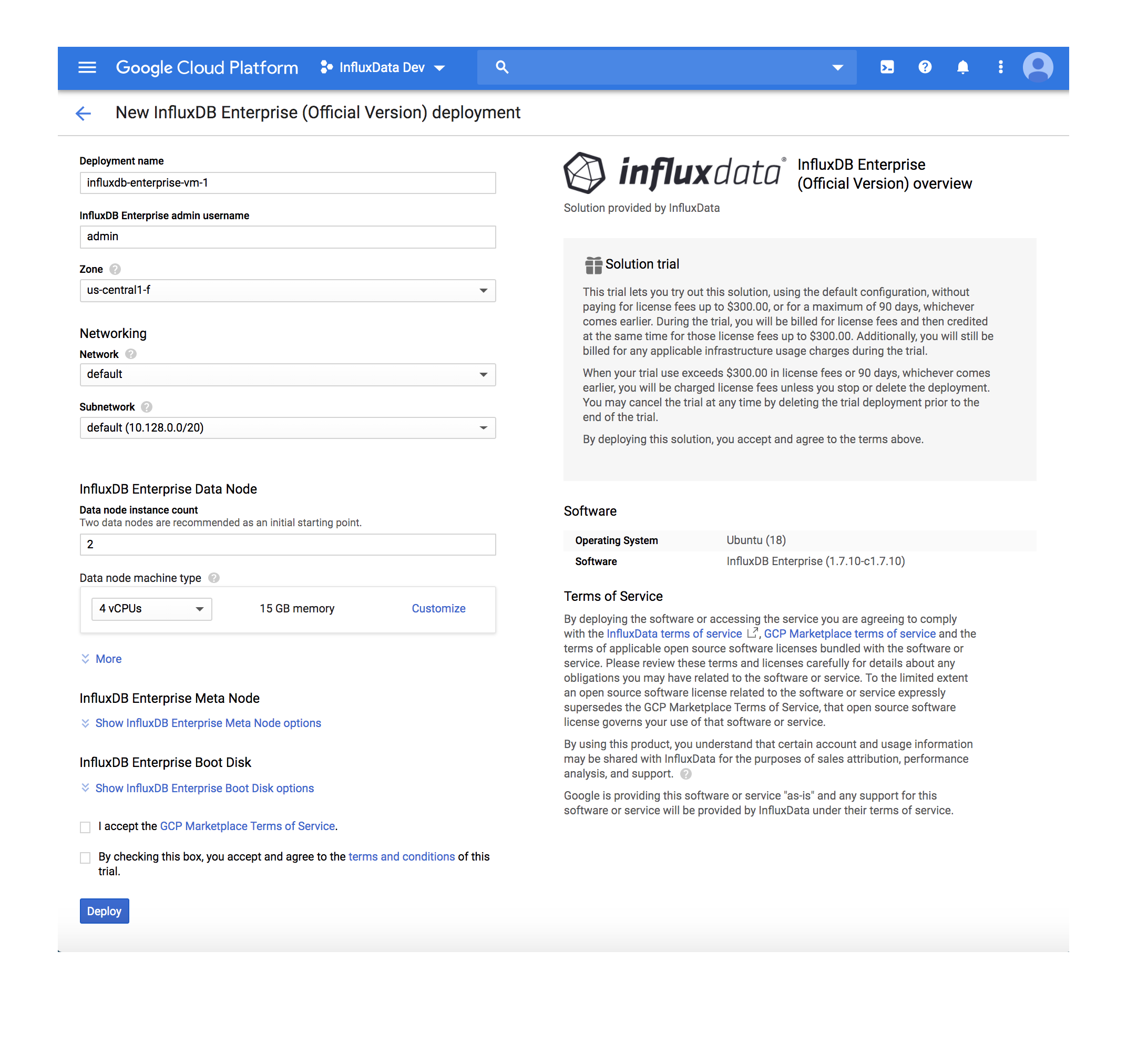
Copy the InfluxDB Enterprise license key to the InfluxDB Enterprise license key field or sign up for a free InfluxDB Enterprise trial for GCP to obtain a license key.
Adjust any other fields as desired. The cluster will only be accessible within the network (or subnetwork, if specified) in which it is deployed. The fields in collapsed sections generally do not need to be altered.
Click Deploy to launch the InfluxDB Enterprise cluster.

The cluster will take up to five minutes to fully deploy. If the deployment does not complete or reports an error, read through the list of common deployment errors.

Your cluster is now deployed!
Make sure you save the “Admin username”, “Admin password”, and “Connection internal IP” values displayed on the screen. They will be required when attempting to access the cluster.
Access the cluster
The cluster’s IP address is only reachable from within the GCP network (or subnetwork) specified in the solution configuration. A cluster can only be reached from instances or services within the same GCP network or subnetwork in which it was provisioned.
Using the GCP Cloud Shell or gcloud CLI, create a new instance that will be used to access the InfluxDB Enterprise cluster.
gcloud compute instances create influxdb-access --zone us-central1-f --image-family debian-9 --image-project debian-cloud
SSH into the instance.
gcloud compute ssh influxdb-access
On the instance, install the influx command line tool via the InfluxDB open source package.
wget https://dl.influxdata.com/influxdb/releases/influxdb_1.6.3_amd64.deb
sudo dpkg -i influxdb_1.6.3_amd64.deb
Now the InfluxDB Enterprise cluster can be accessed using the following command with “Admin username”, “Admin password”, and “Connection internal IP” values from the deployment screen substituted for <value>.
influx -username <Admin username> -password <Admin password> -host <Connection internal IP> -execute "CREATE DATABASE test"
influx -username <Admin username> -password <Admin password> -host <Connection internal IP> -execute "SHOW DATABASES"
Next steps
For an introduction to InfluxDB database and the InfluxData Platform, see Getting started with InfluxDB.
Was this page helpful?
Thank you for your feedback!
Support and feedback
Thank you for being part of our community! We welcome and encourage your feedback and bug reports for and this documentation. To find support, use the following resources:
Customers with an annual or support contract can contact InfluxData Support.
