HipChat event handler
HipChat is Atlassian’s web service for group chat, video chat, and screen sharing. Kapacitor can be configured to send alert messages to a HipChat room.
Configuration
Configuration as well as default option values for the HipChat event
handler are set in your kapacitor.conf.
Below is an example configuration:
[hipchat]
enabled = true
url = "https://subdomain.hipchat.com/v2/room"
room = "xxxx"
token = "xxxx"
global = false
state-changes-only = falseenabled
Set to true to enable HipChat event handler.
url
The HipChat API URL. Replace subdomain with your HipChat subdomain.
room
Default room for messages. This serves as the default room ID if the TICKscript does not specify a room ID. Visit the HipChat API documentation for information on obtain your room ID.
token
Default authentication token. This serves as the default token if the TICKscript does not specify an API access token. Visit the HipChat API documentation for information on obtain your authentication token.
global
If true, all alerts are sent to HipChat without explicitly specifying HipChat
in the TICKscript.
state-changes-only
If true, alerts will only be sent to HipChat if the alert state changes.
This only applies if the global is also set to true.
Options
The following HipChat event handler options can be set in a
handler file or when using
.hipchat() in a TICKscript.
| Name | Type | Description |
|---|---|---|
| room | string | HipChat room in which to post messages. If empty uses the channel from the configuration. |
| token | string | HipChat authentication token. If empty uses the token from the configuration. |
Example: handler file
topic: topic-name
id: handler-id
kind: hipchat
options:
room: 'alerts'
token: 'mysupersecretauthtoken'Example: TICKscript
|alert()
// ...
.hipChat()
.room('alerts')
.token('mysupersecretauthtoken')HipChat Setup
Requirements
To configure Kapacitor with HipChat, the following is needed:
- A HipChat subdomain name
- A HipChat room ID
- A HipChat API access token for sending notifications
Get your HipChat API access token
- Log into your HipChat account dashboard.
- Select “API access” in the left menu.
- Under “Create new token”, enter a label for the token. The label is arbitrary and is meant only to help identify the token.
- Under “Create new token”, select “Send Notification” as the Scope.
- Click “Create”.
Your token appears in the table just above the Create new token section:
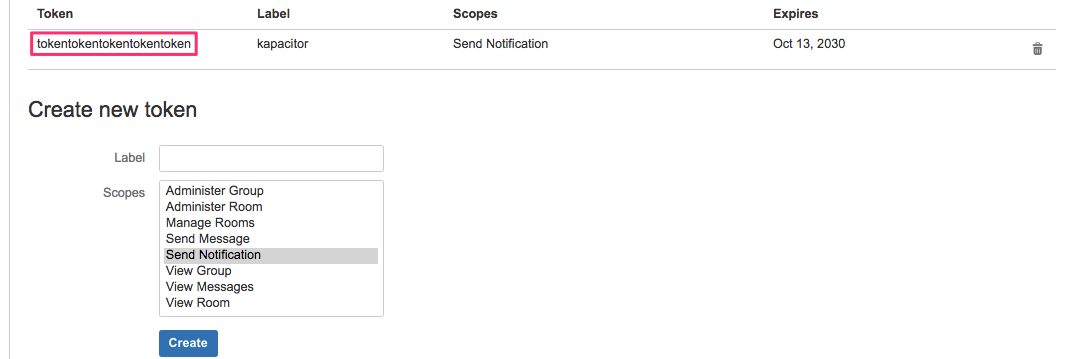
Using the HipChat Event Handler
With the HipChat event handler enabled in your kapacitor.conf, use the
.hipchat() attribute in your TICKscripts to send alerts to HipChat or define a
HipChat handler that subscribes to a topic and sends published alerts to HipChat.
To avoid posting a message every alert interval, use AlertNode.StateChangesOnly so only events where the alert changed state are sent to Alerta.
The examples below use the following HipChat configuration defined in the kapacitor.conf:
HipChat settings in kapacitor.conf
[hipchat]
enabled = true
url = "https://testtest.hipchat.com/v2/room"
room = "malerts"
token = "tokentokentokentokentoken"
global = false
state-changes-only = trueSend alerts to a HipChat room from a TICKscript
The following TICKscript uses the .hipchat() event handler to send the message,
“Hey, check your CPU”, whenever idle CPU usage drops below 10%.
It publishes the messages to the alerts room associated with the HipChat
subdomain defined in the kapacitor.conf.
hipchat-cpu-alert.tick
stream
|from()
.measurement('cpu')
|alert()
.crit(lambda: "usage_idle" < 10)
.stateChangesOnly()
.message('Hey, check your CPU')
.hipchat()
.room('alerts')Send alerts to the HipChat room from a defined handler
The following setup sends an alert to the cpu topic with the message, “Hey,
check your CPU”.
A HipChat handler is added that subscribes to the cpu topic and publishes all
alert messages to the alerts room associated with the testest HipChat
subdomain defined in the kapacitor.conf.
Create a TICKscript that publishes alert messages to a topic.
The TICKscript below sends an alert message to the cpu topic any time CPU
idle usage drops below 10% (or CPU usage is above 90%).
cpu_alert.tick
stream
|from()
.measurement('cpu')
|alert()
.crit(lambda: "usage_idle" < 10)
.stateChangesOnly()
.message('Hey, check your CPU')
.topic('cpu')Add and enable the TICKscript:
kapacitor define cpu_alert -tick cpu_alert.tick
kapacitor enable cpu_alertCreate a handler file that subscribes to the cpu topic and uses the HipChat
event handler to send alerts to the alerts channel in HipChat.
hipchat_cpu_handler.yaml
id: hipchat-cpu-alert
topic: cpu
kind: hipchat
options:
room: 'alerts'Add the handler:
kapacitor define-topic-handler hipchat_cpu_handler.yamlWas this page helpful?
Thank you for your feedback!
Support and feedback
Thank you for being part of our community! We welcome and encourage your feedback and bug reports for Kapacitor and this documentation. To find support, use the following resources:
