Use Grafana with InfluxDB Enterprise
Use Grafana or Grafana Cloud to visualize data from your InfluxDB Enterprise cluster.
Required
- The instructions in this guide require Grafana Cloud or Grafana v10.3+. For information about using InfluxDB with other versions of Grafana, see the Grafana documentation.
- To use Flux, use InfluxDB 1.8.1+ and enable Flux in your InfluxDB configuration file.
-
Visit your Grafana Cloud user interface (UI) or, if running Grafana locally, start Grafana and visit http://localhost:3000 in your browser.
-
In the left navigation of the Grafana UI, expand the Connections section and click Add new connection.
-
Select InfluxDB from the list of available data sources and click Add data source.
-
On the Data Source configuration page, enter a name for your InfluxDB data source.
-
In the Query Language drop-down menu, select one of the query languages supported by InfluxDB 1.11 (InfluxQL or Flux):
SQL is only supported in InfluxDB v3.
Configure Grafana to use InfluxQL
With InfluxQL selected as the query language in your InfluxDB data source settings:
-
Under HTTP, enter the following:
-
URL: Your InfluxDB Enterprise URL or load balancer URL.
http://localhost:8086
-
-
Under InfluxDB Details, enter the following:
- Database: your database name
- User: your InfluxDB username (if authentication is enabled)
- Password: your InfluxDB password (if authentication is enabled)
- HTTP Method: Select GET or POST (for differences between the two, see the query HTTP endpoint documentation)
-
Provide a Min time interval (default is 10s).
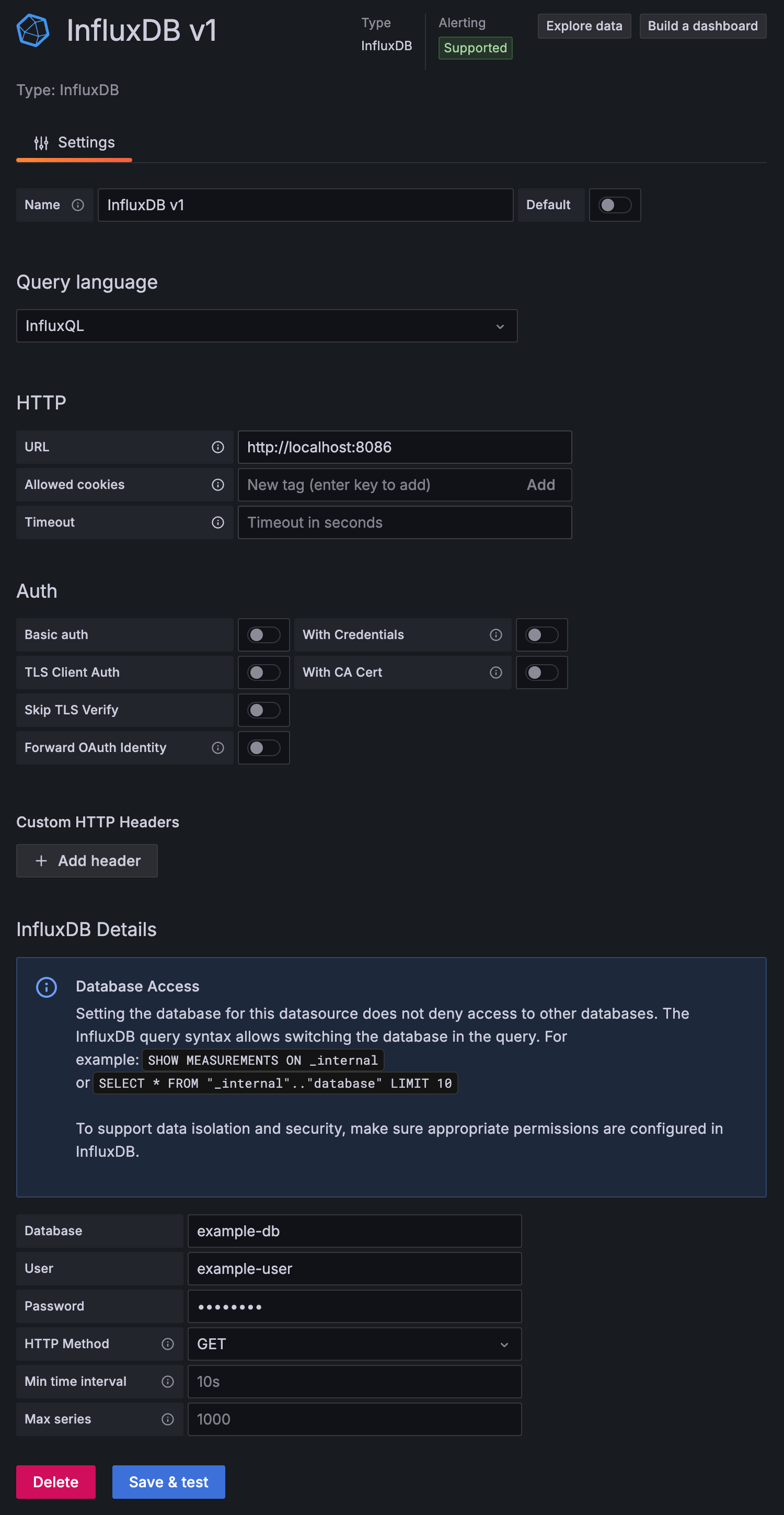
-
Click Save & Test. Grafana attempts to connect to InfluxDB and returns the result of the test.
Configure Grafana to use Flux
With Flux selected as the query language in your InfluxDB data source, configure your InfluxDB connection:
-
Ensure Flux is enabled in your InfluxDB Enterprise data nodes.
-
Under HTTP, enter the following:
-
URL: Your InfluxDB Enterprise URL or load balancer URL.
http://localhost:8086
-
-
Under InfluxDB Details, enter the following:
-
Organization: Provide an arbitrary value.
-
Token: If InfluxDB authentication is enabled, provide your InfluxDB username and password using the following syntax:
# Syntax username:password # Example johndoe:mY5uP3rS3crE7pA5Sw0RdIf authentication is not enabled, leave blank.
-
Default Bucket: Provide a default database and retention policy combination using the following syntax:
# Syntax database-name/retention-policy-name # Examples example-db/example-rp telegraf/autogen -
Min time interval: Grafana minimum time interval.
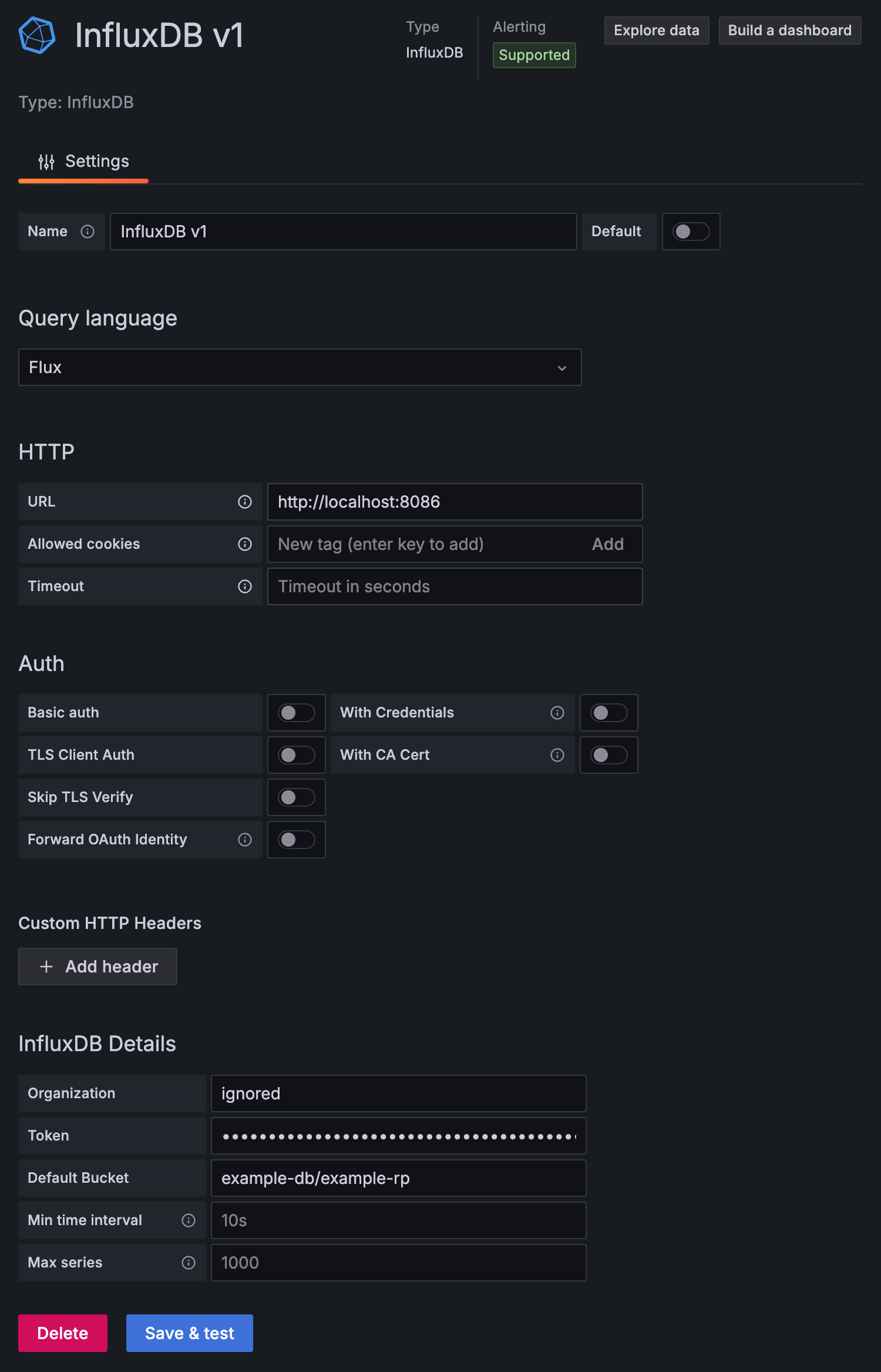
-
-
Click Save & Test. Grafana attempts to connect to InfluxDB and returns the result of the test.
Was this page helpful?
Thank you for your feedback!
Support and feedback
Thank you for being part of our community! We welcome and encourage your feedback and bug reports for InfluxDB and this documentation. To find support, use the following resources:
Customers with an annual or support contract can contact InfluxData Support.
